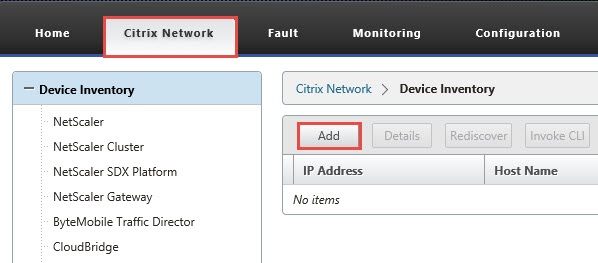
Citrix Command Center performs discovery using device profiles in order to add devices for monitoring. In this guide, we will show how to create a NetScaler device profile and perform discovery. In this device profile, we will also configure SNMP settings.
1. From within the Citrix Command Center site, click on Citrix Network and then click on Add.
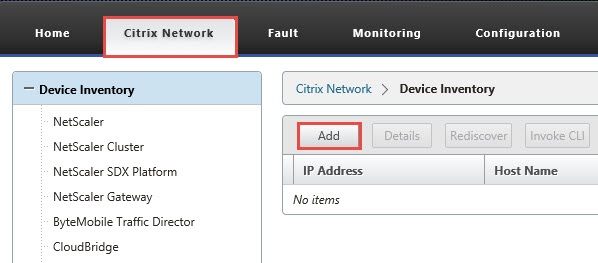
2. In order to add a NetScaler device, or any other device, you will need to select a device profile. Citrix Command Center comes with some basic device profiles so that you could simply type an IP address and account password and discover a device. In our case, we will create a more specific profile. You may elect to create multiple device profiles, especially if you multiple NetScaler configurations.
Click on the “+” symbol next to the Device Profile dropdown option.
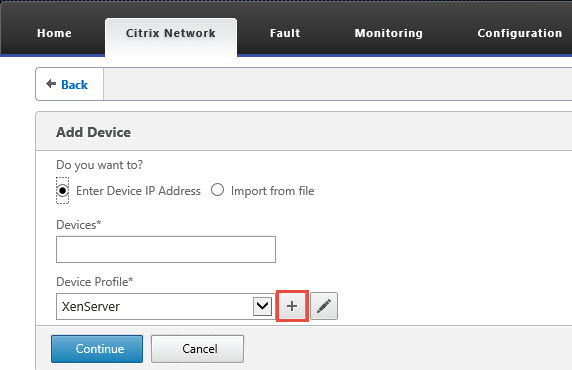
3. Enter the appropriate values. Give it a name, brief description and select “NetScaler” as the Device Family. For Device Login, we will utilize the account we created in the previous article of this series. You may elect to provide a bit more security and enhance SNMP security. In this instance we selected Version v3 with “Authentication and Privacy". These options depend on the security posture of your environment.
Click Create.
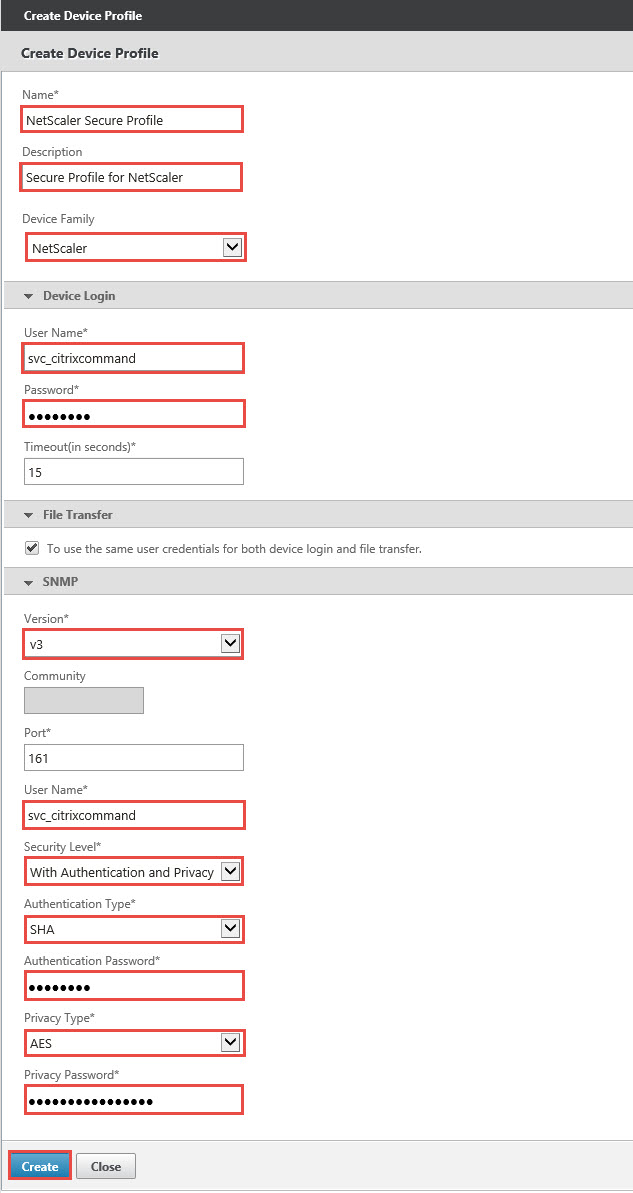
4. Enter the device IP to discover and ensure the profile we created is selected. You also have the option to Import from a file, assuming that you have multiple devices. Click Continue.
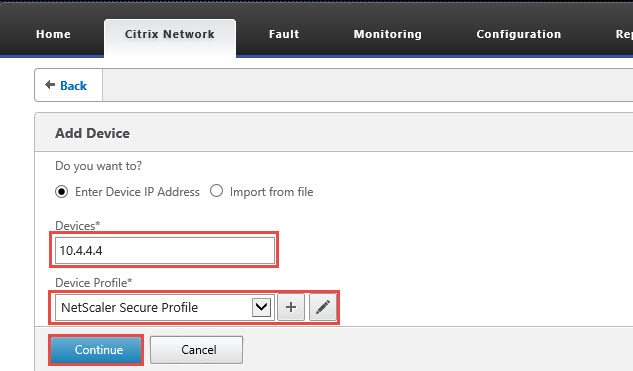
5. Citrix Command Center will proceed to perform discovery. It will also discover HA pairs without the need to specify the second device.
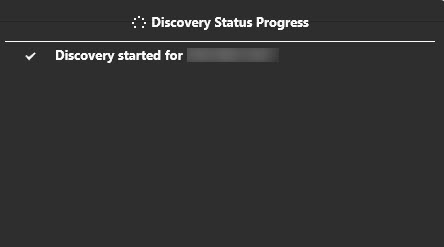
6. Once discovery is complete, click “Done". Review results to ensure discovery is successful.